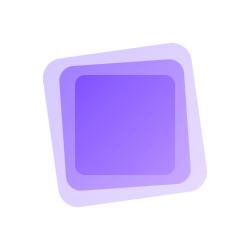按钮
按钮组件是一个基础的交互组件,用于触发操作。Onionl UI 提供了多种尺寸和类型的按钮以满足不同场景的需求。
基础用法
按钮组件通过 size 和 type 属性来定义不同的样式。
尺寸
按钮提供了 7 种预设尺寸: xs、sm、md、lg、xl、2xl、3xl。默认为 md 尺寸。
在 github 中打开
展开代码
复制代码
<template>
<div class="space-x-2">
<ol-button size="3xl">
3xl
</ol-button>
<ol-button size="2xl">
2xl
</ol-button>
<ol-button size="xl">
xl
</ol-button>
<ol-button size="lg">
lg
</ol-button>
<ol-button size="md">
md
</ol-button>
<ol-button size="sm">
sm
</ol-button>
<ol-button size="xs">
xs
</ol-button>
</div>
</template>
种类
按钮有三种类型: primary、secondary 和 outline。默认为 primary 类型。
在 github 中打开
展开代码
复制代码
<template>
<div class="space-x-2">
<ol-button type="primary">
Primary
</ol-button>
<ol-button type="secondary">
Secondary
</ol-button>
<ol-button type="outline">
Outline
</ol-button>
</div>
</template>
链接按钮
按钮可以作为链接使用。使用 to 属性指定链接地址,或使用 link 属性将按钮样式设置为链接形式。
在 github 中打开
展开代码
复制代码
<template>
<div class="space-x-2">
<ol-button class="!color-primary !no-underline !hover:underline" to="/">
Router-Link
</ol-button>
<ol-button link>
Link
</ol-button>
</div>
</template>
禁用状态
按钮可以设置为禁用状态。使用 disabled 属性将按钮设置为禁用状态。
在 github 中打开
展开代码
复制代码
<template>
<ol-button disabled>
Disabled
</ol-button>
</template>
图标按钮
按钮可以只包含图标。使用 icon 属性设置图标,支持所有 Material Icons。
TIP
使用图标功能需要先安装 Mono Icons 图标集
在 github 中打开
展开代码
复制代码
<template>
<div class="space-x-2 flex items-center">
<ol-button icon="i-mi-comment" />
<ol-button icon="i-mi-add">
Plus
</ol-button>
<ol-button icon="i-mi-settings" link />
</div>
</template>
属性
| 属性名 | 说明 | 类型 | 默认值 |
|---|---|---|---|
| size | 按钮尺寸,可选值为 sm、md、lg 或数字 | string | number | md |
| link | 是否为链接样式 | boolean | false |
| to | 路由跳转目标,支持 vue-router 的 to 属性 | string | RouteLocationRaw | - |
| icon | 图标名称,支持 Material Icons | string | - |
| disabled | 是否禁用 | boolean | false |