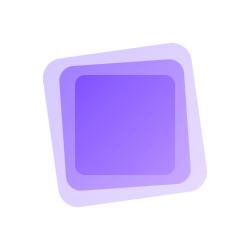Image 组件
Image 组件用于显示图像,并支持多种适应方式。以下是如何使用 Image 组件的示例。
使用示例
fill
FAILED
contain
FAILED
cover
FAILED
none
FAILED
scale-down
FAILED
在 github 中打开
展开代码
复制代码
<template>
<div class="flex gap-4">
<div v-for="fit in ['fill', 'contain', 'cover', 'none', 'scale-down']" :key="fit" class="flex flex-col items-center gap-4">
<span>{{ fit }}</span>
<ol-image class="w-100px h-100px" :fit="fit" src="https://i.postimg.cc/sx8CQcYj/pexels-photo-1108099.jpg" />
</div>
</div>
</template>
默认插槽
OlImage 组件支持默认插槽,可以自定义错误状态下的显示内容。
FAILED
在 github 中打开
展开代码
复制代码
<template>
<div class="flex gap-4">
<ol-image />
<ol-image>
<template #error>
<OlIcon icon="i-mi-image" />
</template>
</ol-image>
</div>
</template>
懒加载
OlImage 组件支持懒加载功能,通过设置 loading 属性为 'lazy',可以在图像进入视口时才进行加载,从而提高页面的性能。
在 github 中打开
展开代码
复制代码
<script setup>
const urls = [
'https://i.postimg.cc/50sV11jF/pexels-photo-128302.jpg',
'https://i.postimg.cc/NMDgMmCF/pexels-photo-611328.jpg',
'https://i.postimg.cc/sx8CQcYj/pexels-photo-1108099.jpg',
'https://i.postimg.cc/W4nR6jGf/cow-pasture-animal-almabtrieb.jpg',
'https://i.postimg.cc/6QjKxt84/pexels-photo-2416581.jpg',
'https://i.postimg.cc/BQTGQx80/pexels-photo-19302257.jpg',
'https://i.postimg.cc/Gtv6tCmQ/pexels-photo-29687479.jpg',
]
</script>
<template>
<ol-scrollbar class="w-full h-lg">
<ol-image v-for="url in urls" :key="url" class="w-auto h-370px" fit="contain" loading="lazy" :src="url" />
</ol-scrollbar>
</template>
属性
| 属性名 | 说明 | 类型 | 默认值 |
|---|---|---|---|
| src | 图片源地址 | string | - |
| fit | 图片填充模式 | 'fill' | 'contain' | 'cover' | 'none' | 'scale-down' | 'fill' |
| loading | 图片加载模式 | 'eager' | 'lazy' | 'eager' |
| alt | 图片替代文本 | string | - |
插槽
| 插槽名 | 说明 |
|---|---|
| error | 图片加载失败时的显示内容 |
| placeholder | 图片加载中的显示内容 |